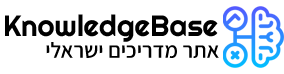במדריך זה נלמד איך להסיר לחלוטין חבילה או יישום ב-Ubuntu.
הקלידו את הפקודה autoremove כדי להסיר לחלוטין חבילה או יישום ב-Ubuntu.
sudo apt-get --purge autoremove packagename
לדוגמא, הפקודה לעיל תסיר את החבילה שצוינה יחד עם התלות המותקנות בחבילה זו, כמו גם את קבצי התצורה המשויכים.
לדוגמה, כדי להסיר את חבילת "fail2ban" יחד עם התלות, הקלידו את הפקודה הבאה:
sudo apt-get --purge autoremove fail2ban
דוגמא:
root@knowledgebase:~# sudo apt-get --purge autoremove fail2ban
Reading package lists... Done
Building dependency tree... Done
Reading state information... Done
The following packages will be REMOVED:
fail2ban* python3-pyinotify* whois*
0 upgraded, 0 newly installed, 3 to remove and 0 not upgraded.
After this operation, 2,486 kB disk space will be freed.
Do you want to continue? [Y/n] y
(Reading database ... 109425 files and directories currently installed.)
Removing fail2ban (0.11.2-6) ...
Removing python3-pyinotify (0.9.6-1.3) ...
Removing whois (5.5.13) ...
Processing triggers for man-db (2.10.2-1) ...
(Reading database ... 109130 files and directories currently installed.)
Purging configuration files for fail2ban (0.11.2-6) ...
dpkg: warning: while removing fail2ban, directory '/usr/lib/systemd/system' not empty so not removed
root@knowledgebase:~#
עם זאת, אם אתם רוצים להסיר את החבילה מבלי להסיר את התלות וקובצי התצורה, תוכלו להשתמש בפקודה הבאה:
sudo apt-get remove packagename